YSTR+ Help
This page will explain the various functions of the YSTR+ tool.
Details on how to access the YSTR+ tool as well as the differences between this tool and the Y Compare page are given below.
There are three main areas in the tool: the Options area up top, the YDNA Kits table, and the Markers columns below.
If you have any questions on terminology, please check out our resource page with links to DNA help pages, instructions and bloggers.
Accessing the YSTR+ tool
The YSTR+ tool can be accessed in multiple ways. Look for this button: 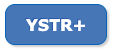
- From the KITS page - if you click on one of your YDNA kits, when that kit page opens up there is a YSTR+ button on it.
-
From the TOOLS page
- On the YDNA Lookup results page, there is a YSTR+ button there.
- On the YDNA Compare screen, after entering in a number of YDNA kits, you can choose to go to the Y Compare page or use the new YSTR+ tool
- In the YDNA MATCHES area - there is a YSTR+ dropdown option, which will lead to the YSTR+ tool directly.
* NOTE: The Distance you enter in this area will be used to compare against the first 111 markers when selecting the kits for the YSTR+ tool. - YDNA Famous opens up initially in the Y Compare page - but - that Compare page has a YSTR+ button at the top, so you can quickly switch to the YSTR+ tool (this is true whenever you have the Y Compare page open)
- From the SEARCH: There are now THREE new buttons at the bottom of the Search Results page - so that you can go directly to the mtDNA Compare page / the original YDNA Compare page / the new YSTR+ tool.
Differences between the Y Compare page and the YSTR+ tool
Both the Y Compare page and the YSTR+ tool display YDNA data for one or more kits, but the visual display and the functionality of each is different.
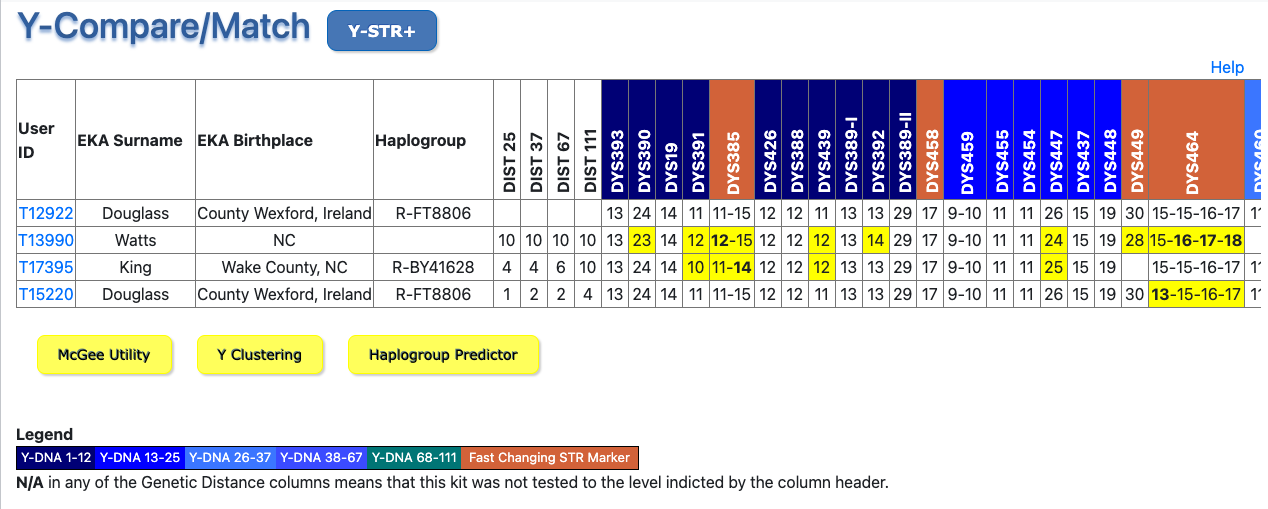
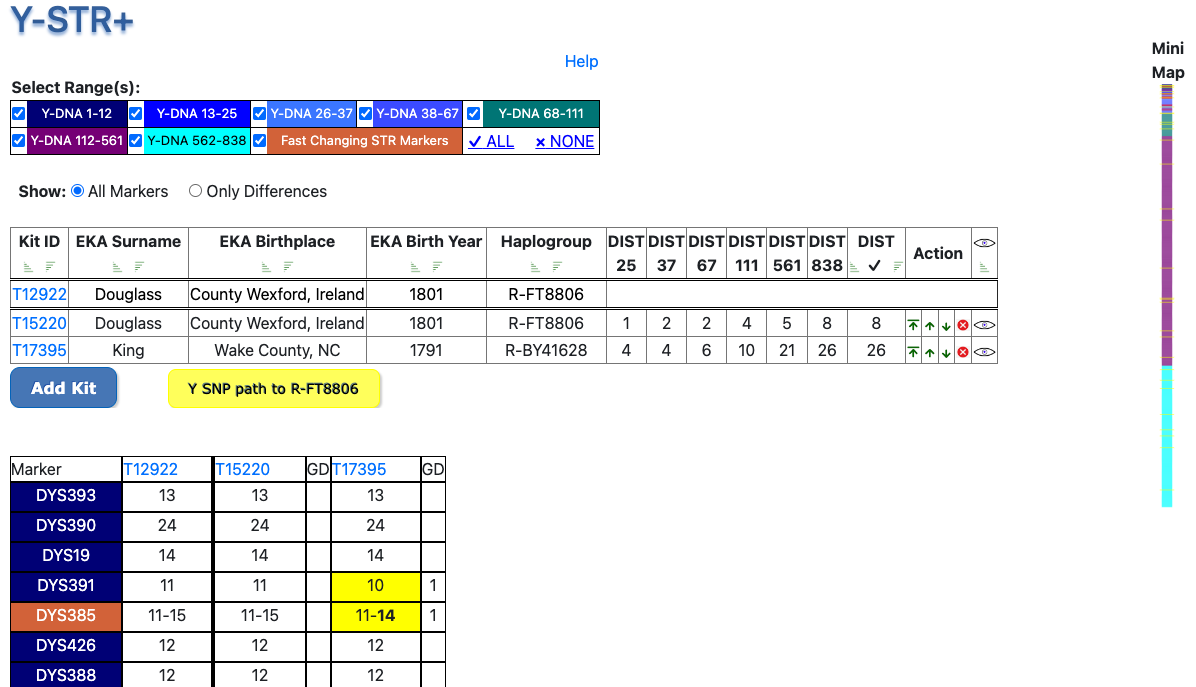
-
# of Markers:
- The Y Compare page only displays up to the first 111 YDNA markers from a YDNA kit, even if that kit has more markers from an extended YDNA test (like the Big Y, for example)
- The YSTR+ tool lists all markers from a YDNA kit.
* To view more than 111 markers, or to explore a subset of the marker data in various ways, the YSTR+ tool is the one to use. -
Orientation:
- The Y Compare page displays kits and their markers horizontally across, one row per kit.
-
The YSTR+ tool displays the YDNA markers for each kit as a vertical column of values.
* To navigate this very long column, a mini map is displayed on the right side of each page which is clickable and will auto-scroll to a different section of the markers.
-
Genetic Distances:
- The Y Compare page displays kits and up to 111 markers and displays the Genetic Distance to the reference kit (top row) for each of the subsequent kits at 25 markers (GD 25), 37 markers (GD 37), 67 markers (GD 67), or 111 markers (GD 111).
-
The YSTR+ tool displays all the YDNA markers for each kit and displays Genetic Distance (GD) for 25, 37, 67, 111 markers as well as at the 561 markers and 838 markers levels, for those kits with extended YDNA data.
* There is also a custom GD ✓ value which calculates the Genetic Distance for all the markers that are visible (if some of the ranges are unchecked, this will vary)
* Also, in the columns at the bottom of the tool, showing each of the YDNA markers for each kit, the GD for each marker where there is a difference is listed, including for those markers that have multiple values.
-
Manipulating the Data:
- The Y Compare page displays kits and up to 111 markers. There are no additional functions to redisplay the data.
-
The YSTR+ tool allows the data to be manipulated and viewed in multiple ways.
- The kits can be re-ordered (using the up or down arrow icons) so that it is easier to view similarities or differences between clusters of markers.
- The kits can be sorted using any of the header criteria (e.g. by EKA Surname, Haplogroup, or Genetic Distance)
- The reference kit (at the top) can be changed to any kit listed on the page (using the "make first" icon - up arrow with bar at the top), and the differences between the markers recalculated.
- The ranges of markers that are displayed can be turned on or off to allow for focus on a smaller set of data
- The marker values displayed can be restricted to ONLY those markers where there is a difference between the reference kit (top row) and one or more of the subsequent kits. This makes it much easier to analyze only the data that distinguishes one kit from another.
- A kit can be temporarily hidden from view (using the eye icon) to allow focus on a subset of the YDNA kits being examined.
- A kit can be removed from the set being examined - OR - a new kit can be added at any time.
Options Area
The top area on the YSTR+ tool contains features that allow the data displayed to be filtered.
-
Select Range checkboxes

Checking or unchecking a range will show/hide the Marker data in that range. This allows a focus in the subset of the data, if desired. There are also two links that will show all or hide all markers so you can quickly customize the view. -
Show Markers radio buttons

Choose to show ALL MARKERS for the selected ranges - OR - show ONLY those that have DIFFERENCES from the reference kit (the one in the top row).
YDNA Kits table
Immediately underneath the Options Area is a table displaying all of the YDNA kits that are being studied.

- The first row is the reference kit - that is the one with which all other kits are compared, and against which all others have their Genetic Distances calculated.
- The subsequent rows contain information about all the other kits that match the initial criteria, or have been added to the set.
- The Kits table is sortable - the reference kit always stays up top, but the other kits can be sorted by EKA Surname, Haplogroup, or Genetic Distance, or any criteria where there is a sort icon in the heading.
- There is a custom GD ✓ column in the YDNA Kits table, and that value calculates the Genetic Distance for all the markers that are currently visible (when some of the ranges are unchecked, this will value will vary)
-
For each row underneath the reference row, there are four possible actions that can be taken:
-
Click the
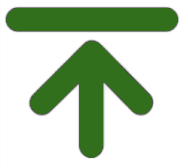 icon to move this row up top and become the reference row. This will recalculate all of the Genetic Distances, and will show all rows and markers, even those previously hidden. (It will not bring back any kits that were removed from the set previously, just those that were greyed out temporarily.)
icon to move this row up top and become the reference row. This will recalculate all of the Genetic Distances, and will show all rows and markers, even those previously hidden. (It will not bring back any kits that were removed from the set previously, just those that were greyed out temporarily.)
-
Click the
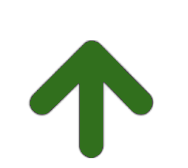 icon to move this row up one level. This will NOT move it all the way to the reference row, it will stop in position 2. This is helpful to reorder the kits for comparison purposes.
icon to move this row up one level. This will NOT move it all the way to the reference row, it will stop in position 2. This is helpful to reorder the kits for comparison purposes.
-
Click the
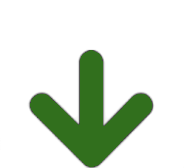 icon to move this row down one level.
icon to move this row down one level.
-
Click the
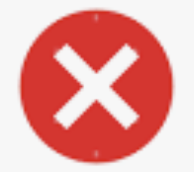 icon to remove a kit from the current set. A dialog box will appear to make sure you are really really sure about this.
icon to remove a kit from the current set. A dialog box will appear to make sure you are really really sure about this.
-
Click the
-
At the end of each row is an additional icon that controls the visibility of the data from that kit.
-
You can Hide or Show the data clicking on the icon and toggling from
 Show mode to
Show mode to  Hide mode.
Hide mode.
- The advantage to just hiding a row is that it allows you to focus on other kits without losing access to this one. This kit can be brought back into view with a simple click.
-
You can Hide or Show the data clicking on the icon and toggling from
- Underneath the table is a blue ADD KIT button that will allow you to enter a new Kit ID. This new data will be added, and the new Kit will be added to the bottom of the YDNA Kits table, and a new column of Marker data will be added as well, down below.
- There is also a yellow Y SNP path to ... button which will link to the ScaledInnovation.com website and automatically load up the Y SNP path related to the Haplogroup entered for the Reference Kit at the top of the table. If there is no Haplogroup associated with the top kit, this yellow button will be hidden.
YDNA Markers columns
At the bottom of the YSTR+ tool is the YDNA Markers columns area.
This is where all of the individual markers from each of the Kits selected are displayed.
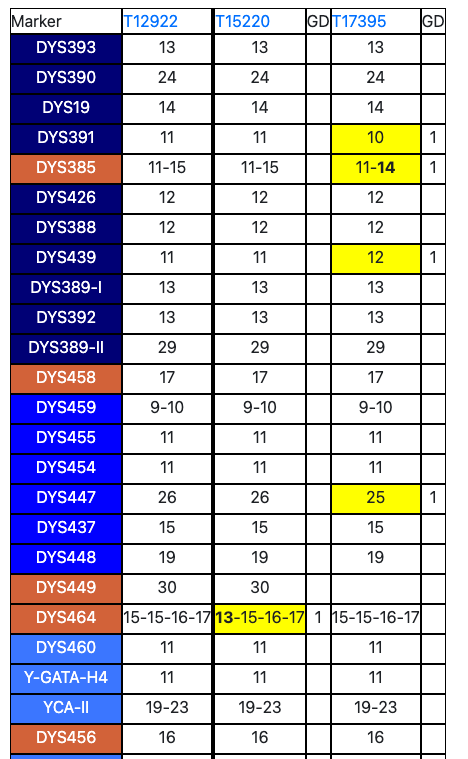
- The markers are arranged vertically, and each kit has its own column of data.
-
 The reference kit (the first row in the YDNA Kits table) has its own set of data right next to the marker labels
The reference kit (the first row in the YDNA Kits table) has its own set of data right next to the marker labels - All the subsequent kits have a column for their Marker data values as well as a GD column
- The GD (Genetic Distance) is calculated for each piece of data that is DIFFERENT from the corresponding value from the reference kit
- When there is a difference, the differing value is highlighted in yellow
- If the values are from multi-valued markers, then only those differing values are highlighted.
NOTE: Multi-value marker values are not positional in nature.
For example: 19-23 vs 23-18 would be a genetic distance of 1 (not 2) - Since these columns of YDNA data are so long (tall), it is easier to examine the data by selecting only one range at a time - OR - by choosing to view ONLY those markers that are DIFFERENT from the reference kit.
- To help navigate these very tall columns of data, use the Mini Map on the right side of the screen to jump from one point to the next. Click anywhere on the mini-map, and the page will auto-scroll to the corresponding place within the data.
- The yellow lines on the Mini Map represent those places where there is a difference between the reference kit and one or more of the other kits.
-
The Legend at the bottom of the screen is locked in place so you can always refer to that to identify where you are in the data based on the colour of the range of data.
